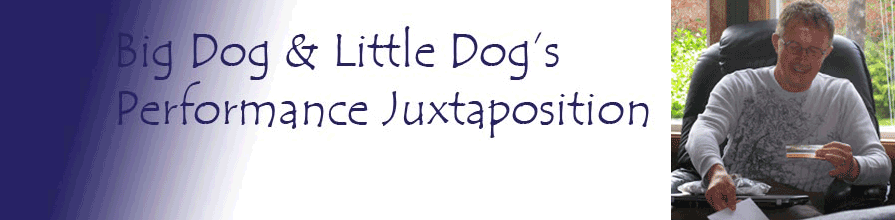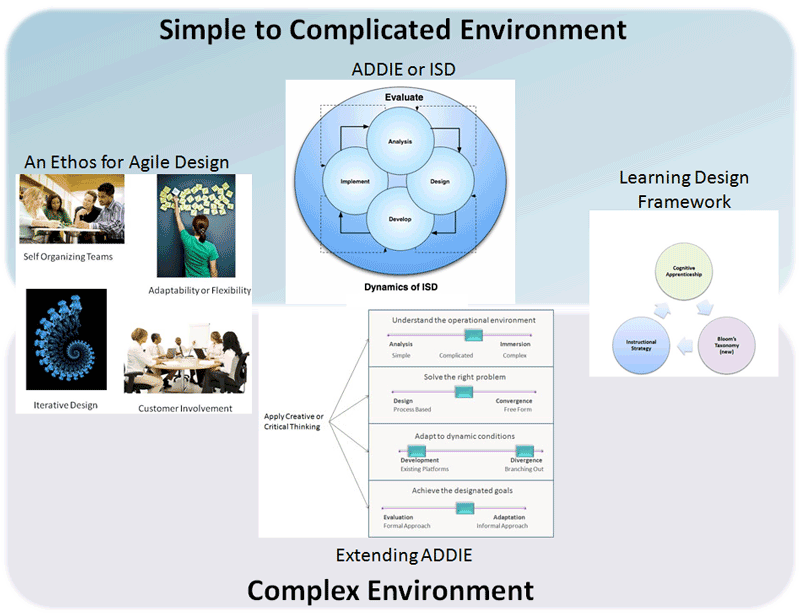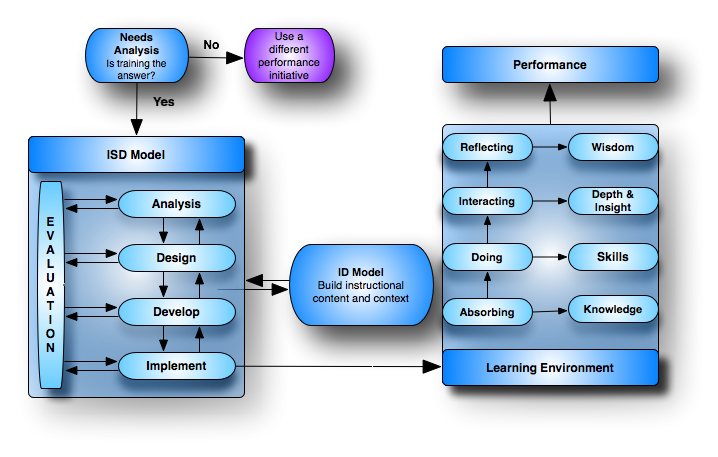Branching Scenarios in eLearning
 When elearning first arrived on our radar screens, it was vastly based on presenting information, such as text, images, or movies. While this can be an excellent way to learn about a new concept, especially if it is presented as as a good story, it fails to provide the learners with experience (learning how, rather than about).
When elearning first arrived on our radar screens, it was vastly based on presenting information, such as text, images, or movies. While this can be an excellent way to learn about a new concept, especially if it is presented as as a good story, it fails to provide the learners with experience (learning how, rather than about).
To help the learners gain experience, scenarios were introduced as a learning method. Scenarios use multiple real life situations that allow the learner to choose a path to follow in order in order to build authentic experiences. Thus, the focus is on application, rather than theory. They can be highly engaging and interactive as a situation is presented to the learners and then they are prompted to respond to it by selecting a choice of action. This provides a safe learning environment since there are no consequences for mistakes, which in turn, allows the learners to gain an understanding of the lessons and then apply their skills.
Scenarios normally have at least three parts:
-
A description of a given situation that puts the learner in a dilemma.
-
A question with options (three options seem to be the norm) in which a difficult choice has to be made between two or more alternatives. There is normally one best choice, with the other alternatives being either wrong, or not as good.
-
Feedback:
-
For beginners or difficult concepts, the feedback may be immediate, in that it allows the learner to go forward if his or her choice is correct. For incorrect responses, the learner is given addition training or information before being allowed to proceed. This is used mainly in non-branching scenarios.
-
Once the learners have gained some experience, then the alternative choices are normally partially correct, but not as good of a choice as the correct one. Thus, the learners are allowed to proceed no matter what their choice, which provides them with the opportunity to make mistakes and learn from them.
-
This method provides a powerful learning experience in that the learners get to make mistakes, learn from them, and then given the opportunity to continue with other scenarios or repeat one in other to gain experiences that can be used in real life.
Building the Scenario
The following steps provide the basic information for building a scenario.
Description with Question and Options
Slide 1, shown below, has the description of the problem in the upper, left-hand corner, followed by the question. Shown on the bottom are three possible choices, of which the learner needs to select the correct one.
Slide 1
Note: The slide was developed in PowerPoint. For each option a feedback slide was built (two are shown below - an incorrect and a correct response). When the learner selects his or her response by clicking on the option, the link takes the learner to the respective feedback slide. The link is inserted into each option by:
- Right clicking the object and selecting insert Hyperlink.
- Going to the Insert menu in PowerPoint, selecting the option that you want to insert the hyperlink into, clicking on the Hyperlink option, selecting the Place in This Document option, and then selecting the respective slide that you want to hyperlink to.
Note: If you are using PowerPoint to build you elearning scenario, then you should select the Slide Show menu, select the Set Up Slide Show option, and then select the Browsed at Kiosk option. This will prevent the learner from being able to click anywhere on the slide to advance forward, thus the learner must select one of the hyperlink options that will advance him or her towards the correct slide.
Feedback
Slide 2, shown below, shows a feedback slide that appears if the learner chooses an incorrect response. This slide only allows one option — Return to the previous slide so that the learner can select a different option.
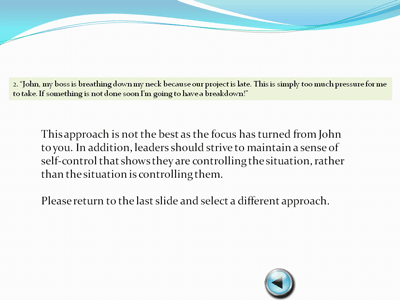
Slide 2
Slide 3, shown below, is a feedback slide that appears if the learner chooses the correct response. This slide allows the learner to advance forward in the lesson or return to the previous slide.
Being allowed to return to the previous slide allows the learner to see what would happen if he or she chooses a different option that they might not have been sure about. The Information button, (second from the left) explains this opportunity to them. In addition, the Home button (third from left) allows them to return to the beginning.
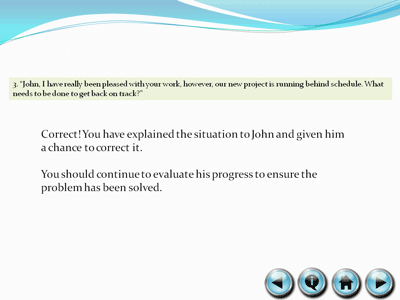
Slide 3
This makes the scenario similar to an interactive case study in that the elearning program presents a short and specific real life problem or perspective of an issue so that the learners can demonstrate their problem solving ability that have been previous taught.
These stories or scenarios should normally be based on real-life situations the performer will encounter. This can be accomplished by interviewing expert performers, not only on the correct way to perform a task, but also on realistic options that may be less than ideal.
Shown below is an outline of a branching scenario. Note that the correct path is shown by the blue arrows and incorrect paths are shown with red arrows. If a learner chooses an incorrect path, then she is given feedback and directed back to the beginning of that particular scenario so she can reselect her choice. Thus, the learning environment is a safe haven for mistakes, which allows the learners to reflect on their mistakes and then apply their Lesson Learned by being given the opportunity to try again.
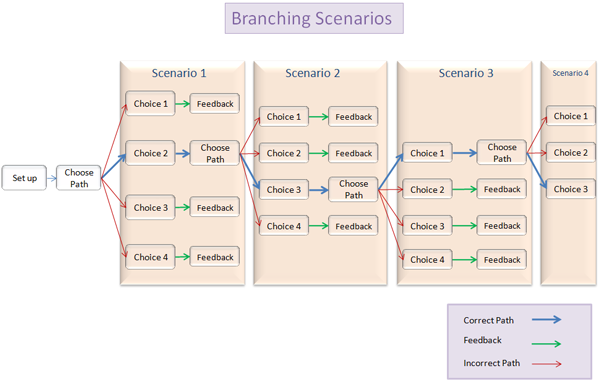
Note that a branching scenario does not have to resemble the above chart. For example, you might have a case in which there is more than one option that is correct (although one choice may be the better one):
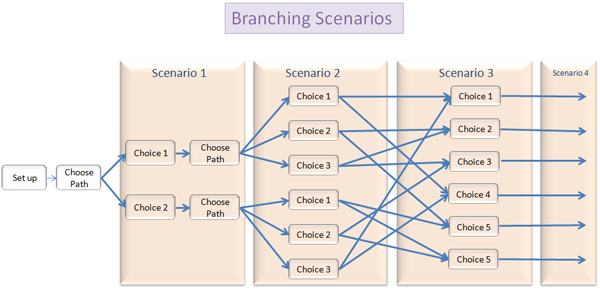
An example of this might be the Four Framework Approach, which suggests that leaders normally display leadership behaviors in one of four types of frameworks: Structural, Human Resource, Political, or Symbolic. Neither option is wrong; however, depending upon the situation, one or more options might be better than another. In this type of scenario, you want to encourage the learners to go through several options so that they learn about the various frameworks and which ones might work better in certain situations.
One example of an elearning branched scenario-based is Connect with Haji Kamal that was developed for the US Army. When viewing the example, notice how the series of scenarios uses multiple-choice questions in each scenario to propose a sequence of events, which gives the learners a possible course of action in order to simulate a conversation.
Case Study Learning
A case study is similar to scenario-based learning in that it challenges the learners to gather information in order to gain multiple perspectives that aids their decision making abilities.
In addition, a case study may be combined with a branching scenario by first presenting the case study and then having the learners complete a branching scenario in order to reinforce their skills.
Next Steps
-
Branching Scenarios
Related Resources