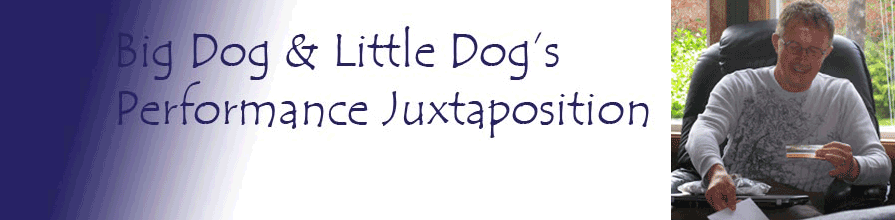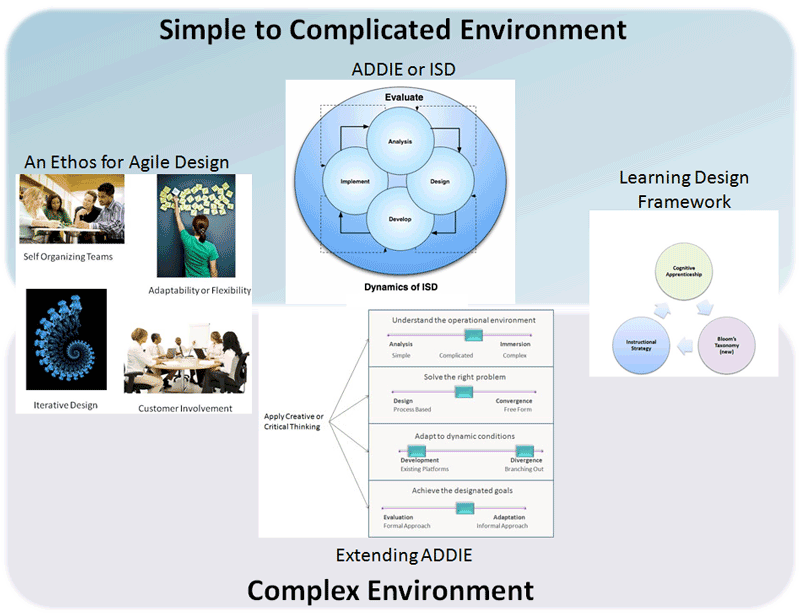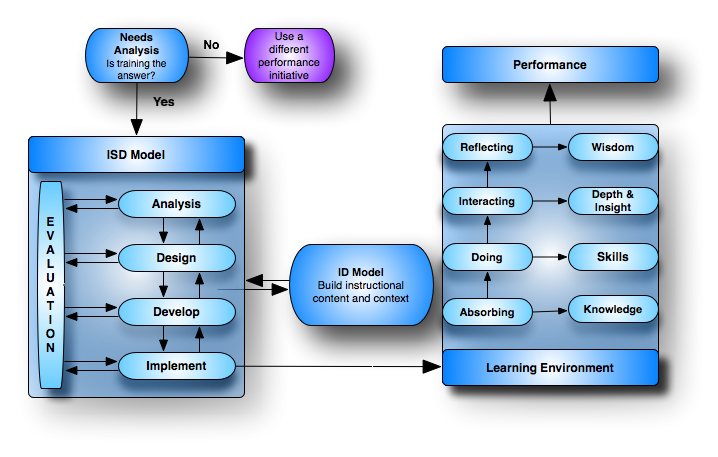eLearning Tools

I did a review of Adobe's eLearning Suite on my blog
eLearning platforms are generally created with one or more of these three types of tools:
- HTML Editor (Hyper Text Markup Language) - Webpages can be cheaply built with a simple text editor, although it can be time consuming. However, programs such a Dreamweaver and many free ones allow web pages to be created faster and easier than with text editors.
- PowerPoint - This tool is perhaps one of the more popular ones as it allows content to be easily delivered in a number of ways, such as text, audio, and movies. In addition, its hyperlinking capabilities allow learner interactions, such as questions and branching scenarios, to easily be built.
- Specialty Tools - These tools add additional functionalities and capabilities to an elearning platform.
In addition, Supporting Tools can be used to ease the development of building elearning platforms.
HTML (Webpages)
HTML editors are perhaps the most versatile tool for creating elearning as almost all of today's PCs and mobile devices include one or more web browsers for displaying webpages that are based on HTML.
Web pages based on HTML allow you to insert formatted text, pictures, video, audio, and Flash programs. In addition, the linking capability allows you to insert branching scenarios, multiple choice questions, and other types of interactions.
You can build elearning platforms based on webpages with a simple text editor, such as Notepad and WordPad. In addition, applications, such as Word and Excel, will allow to save your document as an HTML page.
However, depending on the complexity of your design, you might want an HTML editor that makes the task easier. DreamWeaver is perhaps the most popular one. Other editors, including many free ones, can be found here. While many of the editors will allow you to create webpages by using WYSIWYG (What You See Is What You Get), you still need to have a basic understanding of HTML as WYSIWYG does not always work the way you want it to. w3schools offers a free tutorial.
PowerPoint (presentations)
PowerPoint is a popular tool for building elearning as it can be found on most corporate computers and many personal ones. If the learners do not have access to PowerPoint, they can download a free PowerPoint Viewer that allows them to play the presentations. Other popular presentation applications include Apple's Keynote, Prezi, GoogleDocs, and OpenOffice.
Like HTML webpages, these presentation tools allow you to insert formatted text, pictures, video, audio, and Flash programs; in addition, the linking capability allows you to insert branching scenarios, multiple choice questions, and other types of interactions.
In addition, add-on tools, such as Adobe Presenter and Articulate Presenter, increase the elearning capabilities of PowerPoint.
PowerPoint leads to the next tool set, Specialty Tools, as the basic design of the elearning platform may be built with PowerPoint and then imported into many of the specialty tools in order to add more interactions.
Specialty Tools
Specialty tools, such as Articulate, Captivate, Lectora, eXe (open source), Raptivity, and SmartBuilder, allow you to capture and present interactive software simulations. They are often used in corporate learning platforms as they can readily be used by their LMS (Learning Management System). In addition, they offer many of the same capabilities as HTML and PowerPoint.

Supporting Tools
Other tools that will assist you in creating an effective elearning platforms include:
- Audio - For recording and editing audio programs. Popular ones include Audacity (free) and Soundbooth.
- Video - cnet has a good list of free software for playing, editing, and converting videos.
- Images - cnet also a a good list of image editing software. For stock images, see Flickr (search for Creative Commons photos), iStockphoto (reasonable prices), and stock.xchng (free).
- Flash - Create advanced learner interactions with Adobe Flash.
- Drag and Drop - Create drag and drop activities with Dragster (They have a free version here). Create an interactive multiple-choice quiz with Adobe Flash.
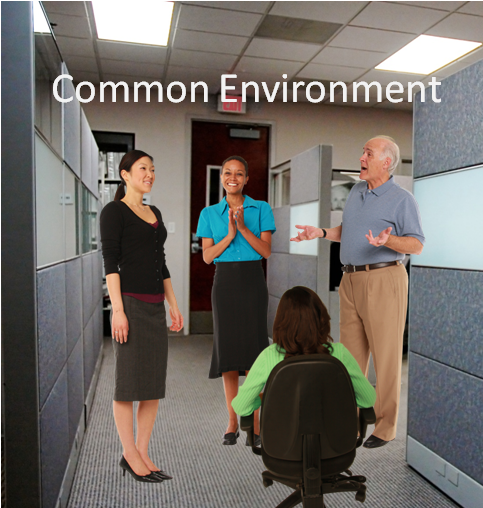 Characters - Photos of people in various poses that can be laid out in a slide in order to tell a story. The characters should have a clear background so that it does not block other characters or objects in the layout (for example, this picture has four characters that were placed on an office background) . eLearning Art has a good collection at reasonable prices.
Characters - Photos of people in various poses that can be laid out in a slide in order to tell a story. The characters should have a clear background so that it does not block other characters or objects in the layout (for example, this picture has four characters that were placed on an office background) . eLearning Art has a good collection at reasonable prices.
Next Steps
-
eLearning Tools